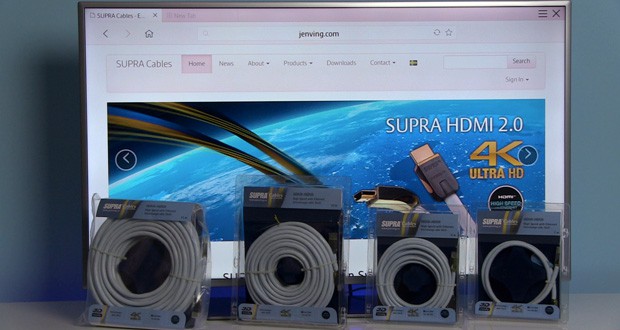Between the tests of 30-inch plus monitors, we took the time to review newly added Moda model in Philips’ C line of products. Enter 245C7QJSB (245C later in the article). Behind its cryptic name, there is a Philips’s thinnest monitor yet, with thin bezels surrounding 24-inch 16:9 IPS LCD screen with edge LED backlight. Apart from design, the main selling point of the monitor is the wide color gamut it can display – according to the spec over 100% of NTSC. There is also a flicker-free tech inside together with SmartImage picture presets and HDMI/DisplayPort digital connections. We took it through our line of tests – read on to find out how did it go.
Specifications
| Manufacturer | Philips |
| Model | 245C7QJSB (C-series) |
| Display technology | IPS LCD panel with LED backlight (pixel density 92.56 PPI) |
| Screen size | 24 inch / 88.9 cm (curved screen, 2000 mm radius) |
| Energy class | A+ (18 Watt / 27 kWh/annum) |
| Response time | 5 ms (GtG) |
| Color gamut | NTSC 101.4% (CIE1976)* |
| Screen refresh rate | max. 60 Hz |
| Color depth | 8-bit |
| Resolution | 1920 x 1080 |
| HDMI | Yes, 1x |
| DisplayPort | Yes, 1x |
| USB | No |
| Headphone jack | Yes |
| VESA wall mount | No |
| Pivot | No (only tilt -5/20 degree) |
| Built-in speakers | No |
| Factory calibrated | No |
| Flicker Safe | Yes |
| sRGB mode | Yes |
| FreeSync/G-Sync | No |
| Game mode | No |
| Picture in Picture | No |
| Made in… | China |
| Suggested price |
At the time of publishing, price on 209 EUR on Amazon DE and 248.95 GBP on Amazon UK. Click the links for the actual prices. |
Links:
Unboxing, design and setup

245C monitor comes in the cardboard packaging, securely fixed between two styrofoam profiles and in the soft bag. It requires zero tools for the installation since the metal stand comes pre-assembled. Inside the packaging are also D-Sub and HDMI cables, giving you an option for either analog or digital connection and there is also a power adapter with detachable power cable.
You can see how we did the unboxing and setup in the video below:
Aesthetically, this is one really nice monitor. The first thing you will notice is how the bezel is thin left, right and above the screen – from the edge to the active part of the screen the distance is only 7 milimeters. Below the screen is a 19 mm thick silver strip that has brushed aluminium texture and discreetly written monitor’s model number on the left hand side. On the opposite side is an energy star sticker. Similar as on many Philips HDTVs, company’s logo is on the separate plastic part which is lit when the monitor is on. You can turn of the light within the user menus.
Despite the monitor itself being very light, Philips has opted for the metal stand that is well made. The footprint is very small so you can put things below the monitor and easily clean the desk. The stand is, however, very limited in terms of ergonomics – you can only tilt the screen and if you want to rotate it – you will have to move the entire monitor to the desired angle. There is no height adjustment so if you plan to work long hours on this monitor, consider placing it on top of a box, a book or something similar.

An ultra-thin design does not end on the front side of the monitor – a look from the side reveals only 5 mm depth except for the area at the bottom where it is increased to the 30 mm. The backside is very clean, with only a Philips logo in the center area, a jog-dial control and connectors at the bottom. There is also a slot for the Kensington lock.
All this makes this monitor a great choice for offices, receptions or front desk applications where it is important to have stylish equipment – 245C definitely goes to that category.

245C offers the following inputs:
- 1x HDMI 1.4
- 1x DisplayPort 1.1
- 1x D-Sub (analog interface)
- 1x 3.5 mm audio out (for audio coming through HDMI connection)
For the best picture quality it is recommended to use either HDMI or DisplayPort connection. Note that DisplayPort cable is not supplied with the monitor.
Interface & menus
Using the jog-dial at the back side of the monitor, you can access on-screen menus. A move to the left opens SmartImage menu with different picture modes, up opens input selector, down opens volume menu and finally movement to the right opens setup menu. Long press and hold the button turns the monitor on or off.
Setup menu is similar to other Philips monitor’s that we’ve reviewed, with separated options in different categories. They include:
- Input
- Picture
- Audio
- Color
- Language
- OSD settings and
- Setup
Menus are quick and easy to use – you can with ease adjust LED backlight intensity or select a different input.
Note: you can see how the menu looks in our Unboxing and setup video.
Picture quality
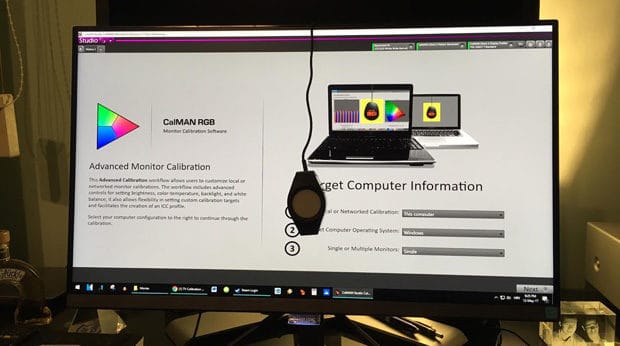
In this segment, we go through factory picture quality (colors, contrast) and results obtained after calibration.
Factory calibration
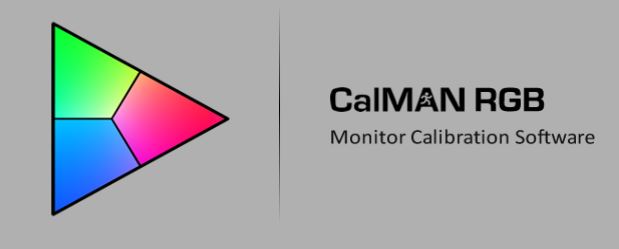
Calibration was conducted using SpectraCal CalMAN 5 Ultimate for Business software and C6 colorimeter.
By default Philips 245C comes with a decent picture in terms of color temperature and average deltaE errors, together with average gamma of 2.26 and On/Off contrast of 1164:1. Due to increase of gamma in the area around 10% grey, factory picture makes some of the details in shadows harder to spot. Contrast is good for an IPS screen, with black being 0.22 cd/m2 when peak luminance is 261 cd/m2.
Speaking of peak luminance, factory picture is definitely too bright for a monitor usage, except in a very well lit room.
For information, with SmartImage off and all settings by default, peak luminance is 261 cd/m2. Reducing Brightness all the way to 0 will get you 62.6 cd/m2 and the middle value (50) gets you 165.8 cd/m2.
Regarding color gamut, 245C can display colors which are more saturated than sRGB/Rec.709 standards define. By default and also in every SmartImage preset, monitor covers 83.3% of NTSC 1953, 86.8% of Adobe RGB and 94.3% of DCI P3. This is good for those who will work in mentioned color spaces, but for the vast majority of users who will use this monitor with sRGB/Rec.709 content, this will lead to oversaturated, “wrong” colors.
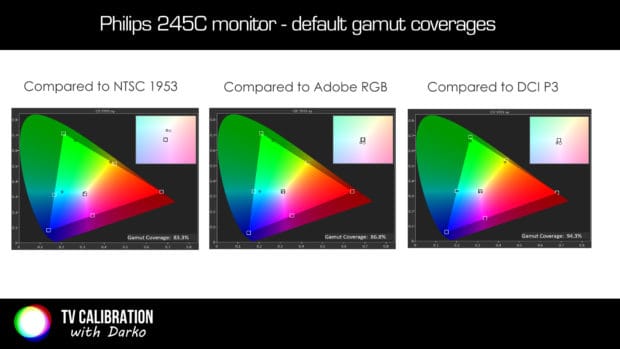
We went through the menus many times searching for an option that would give use accurate sRGB colors but without success. Even inside the [Color] menu the sRGB mode does nothing to improve the result. It seems that Philips wants that people who bought this monitor see the marketed “Ultra Color” feature, no matter which picture mode they choose. We see this as a disadvantage.
All this leads to the one conclusion – if you want accurate sRGB/Rec.709 color gamut on this monitor, you will have to calibrate it.
This is exactly what we did using Monitor – Advanced calibration workflow in CalMAN calibration software. Since monitor supports DDC controls, all we had to do is manually adjust Contrast (affecting peak luminance) and all other corrections were done automatically between the monitor and the calibration software. The before/after calibration results are shown below:
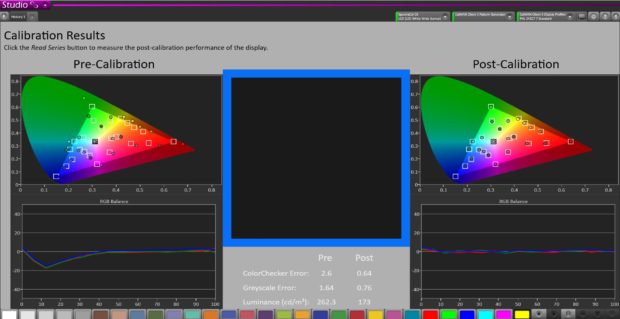
As you can see, calibration corrected sRGB color gamut coverage, reduced errors in ColorChecker and Greyscale. Gamma is now flat and there is no crush of details in shadows. Conclusion – Philips 245C is capable of showing very accurate picture, however calibration is necessary for the optimum performance.
Tests overview
Below are listed all conducted tests including On/Off contrast, panel and backlight uniformity, screen reflections, viewing angles, etc. At the end is score average that summarizes the performance of the tested monitor.
| Analyzed characteristic | Score* | Comment |
| On/off contrast | 2 | 1164:1 (default) – average result for an IPS panel |
| sRGB coverage | 2 | not accurately tracking sRGB by default (see text above), 99.9% after calibration (acceptable is 100% +/-3%) |
| Grayscale average dE 2000 | 4 | 2.6 (default factory) (acceptable is value below 3) |
| ColorChecker average dE 2000 | 4 | 1.64 (acceptable is value below 3) |
| Backlight uniformity | 3 | faint patches of light visible on top corners (see image below) |
| Screen reflections | 3 | matte finish successfully reduces reflections of light and bright objects on the screen |
| Dirty Screen Effect | 3 | barely visible |
| Glow effect | 2 | yes, when black screen is viewed from an angle |
| Viewing angles | 3 | good, better than VA and TN panels |
| Dead/stuck pixels | 4 | no dead/stuck pixels detected |
| PWM | 4 | not noticeable |
| Motion resolution | 2 | 250/1080 lines on Monoscope FPD Benchmark Blu-ray disc (60 Hz), motion only slightly decreases in darker scenes |
| Input lag | 4 | 10.3 ms |
| Score average: | 3.07 | good |
* – scores 1-4, more is better, 1 = poor, 2 = average, 3 = good, 4 = excellent
Gaming, office usage and user experience

We spent a few weeks working on Philips 245C monitor, browsing the web, watching YouTube, editing videos and playing games. First few days we used the monitor without calibration, with only having Brightness control reduced to the more acceptable level for our environment.
This monitor performs exactly as we have expected. 1920×1080 resolution is just right for this screen size, making the text easy to read on the default 100% size setting in Windows 10. Graphics also look sharp, though not as crispy as on UHD display, but for most users sharp enough. Shades of grey were also neutral by default, making image pleasant to watch without having first to play around with RGB settings or doing a proper calibration. Except for the faint light bleed in the top left and right corners, picture uniformity is excellent and there are no traces of dirty screen effect (DSE).
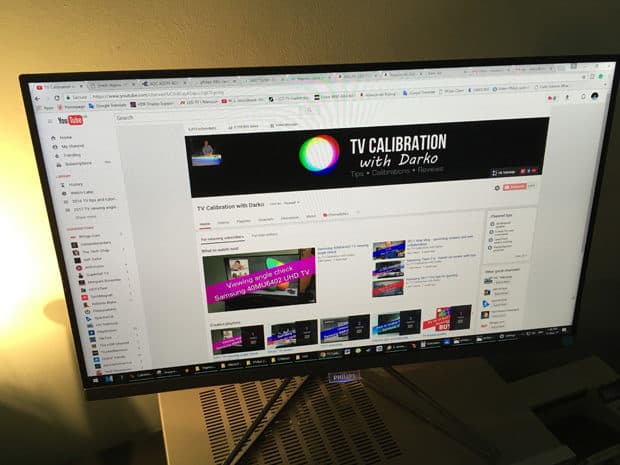
Motion resolution is typical for an 60 Hz IPS screen – objects in motion are blurry, but there are not long traces following them and blur barely increases in darker scenes. This is a better result than for example on true 200 Hz AOC gaming monitor AG352QCX that we’ve reviewed a few months ago – showing once again how panel technology can have more impact on the picture that number of Hertz.
Writing text and editing videos was good on this monitor – definitely better than doing same tasks on the laptop but not as good as on monitors with height-adjustable stands. Even though they are in minority today, 16:10 monitors with 1920×1200 resolution are better for efficient work due to the higher vertical resolution, so you can see more data whether you work in Microsoft Word, Excel or photo or video editing software.

For those of you who like to play games, Philips 245C will be a nice companion. 16:9 screen gives you widescreen look in the virtual worlds and 1920 x 1080 resolution is not too demanding for computers these days to run the games smoothly. Due to thin bezel, you can also consider a multi-monitor setup for the true widescreen gaming. We played Skyrim, Starcraft 2 and The Division, together with simple games like Bejeweled and Solitaire and were satisfied with the presentation. Low input lag of just 10.3 ms is excellent also for first shooter games and for all games which require quick reaction. It is good to know that measured input lag is in pure default mode, without any adjustment or without using Game SmartImage mode (which requires additional adjustments in the menu for optimum result).
We played Skyrim, Starcraft 2 and The Division, together with simple games like Bejeweled and Solitaire and were satisfied with the presentation. Low input lag of just 10.3 ms is excellent for first shooter games and for all games which require a quick reaction. It is good to know that measured input lag is in factory default mode, without any adjustments or without using Game SmartImage mode (which requires additional adjustments in the menu for optimum result).
Overall, Philips 245C7QJSB is a solid choice for typical office applications as well as for most gamers.
Sound quality
Philips 245C does not have built-in speakers, so in order to get any sound coming through HDMI connection, you need to connect headphones or speakers to the 3.5 mm audio out. The sound quality will depend on the quality of the connected device.
Conclusion

[review]
Info about price/availability
At the time of publishing, price on 209 EUR on Amazon DE and 248.95 GBP on Amazon UK. Click the links for the actual prices.
Review sample provided by Philips Croatia.
Copyright 2017, hdtelevizija.com