
Even though we are quite busy testing HDTVs this time of the year, a chance to test Philips’ gigantic 31.5-inch UHD monitor simply couldn’t be ignored. Especially since we recently upgraded our main PC to be “UHD-ready” and wanted to see how does our new system fare in the Ultra HD world. So here is our review of Philips Brilliance 328P6VJEB 4K Ultra HD monitor – enjoy!
Specifications
| Manufacturer | Philips |
| Model | Brilliance 328P6VJEB |
| Display technology | 10-bit VA LCD panel with LED backlight (pixel pitch 0.181 x 0.181 mm) |
| Screen size | 31.5 inch / 80.1 cm |
| Energy class | Energy Star 7.0 (average power consumption 42.4 W, eco 28 W) |
| Response time | 4 ms grey-to-grey |
| Color gamut | NTSC 95% |
| Screen refresh rate | max. 60 Hz |
| Color depth | 10-bit |
| Resolution | 3840 x 2160 |
| HDMI | Yes, 1x |
| DisplayPort | Yes, 1x |
| USB | Yes, 4x |
| Headphone jack | Yes |
| VESA wall mount | Yes (100 x 100 mm) |
| Pivot | No |
| Built-in speakers | Yes |
| Factory calibrated | Yes |
| Flicker Safe | Yes |
| sRGB mode | Yes |
| FreeSync/G-Sync | No |
| Game mode | Yes |
| Picture in Picture | Yes |
| Made in… | |
| Suggested price | 817.17 GBP – check actual price on Amazon.co.uk |
Link: Official website >>
| Buy on Amazon.co.uk:
|
|
Unboxing, design and setup
328P6VJEB arrived in the biggest packaging we’ve ever seen for a monitor. Big cardboard box that held inside original packaging made us want to unbox this product as fast as possible and start using it. Despite our enthusiasm, we still did unboxing video for you to enjoy:
Once we went through all the cables, papers and simple assembly process, we placed monitor on our desk. Compared to our 24″ Dell 2408WFP monitor, screen size difference was night and day. We were confronted with huge matte screen surrounded with black matte bezel and familiar Philips design with silver line and company’s shiny logo in the bottom. Except for the sticker stating main features of the monitor and blue Energy Star label, the 20 milimeter wide bezel is plain and does not feature any unique design features.

There are few text markings in the edges but they are written with thin font and won’t distract you while working. All the touch-buttons are placed on the bottom right corner and there is also a status LED that lights white when monitor is turned on.
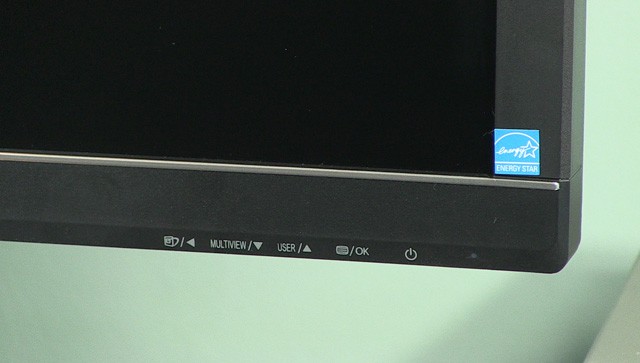
Ergonomics of monitor stand are very important to us and should be for you too since correct position of the screen (height/angle) means difference in the long run from health standpoint. This is why so-called SmartErgoBase is something we like very much. You can adjust height, swivel left-right and adjust angle of the screen easily.

Here is exactly what you can do with this monitor in terms of adjustments:
- adjust height: 180 mm
- pivot: 90 degrees
- swivel: -170/+170 degrees
- angle: -5/20 degrees
During our several week long test, we did not encounter any neck or head pains for work and entertainment.
On the back side of the monitor, there are the following connection options:
- Facing downwards are DVI, MHL-HDMI, DisplayPort, D-Sub, Audio In and Headphone jack

2. Facing sidewards are 4 USBs in version 3.0 with one featuring Fast-charging
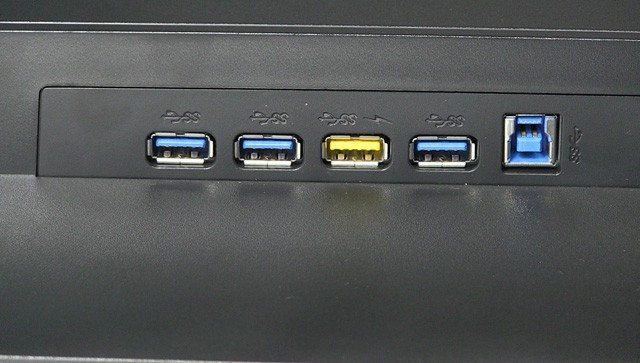
There is no Thunderbolt connection or memory card reader.
Monitor also has stereo 2x3W built-in speakers.
Interface & menus
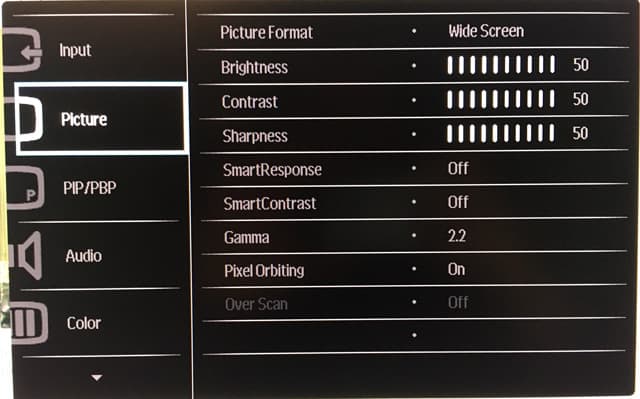
Monitor has on-screen menus that you can access with buttons on the bezel. Menus are separated in 8 segments:
- Input (VGA, DVI, MHL-HDMI or DisplayPort)
- Picture (Picture Format, Brightness, Contrast, Sharpness, SmartResponse, SmartContrast, Gamma, Pixel Orbiting and Overscan)
- PIP/PBP (input, size, position and swap)
- Audio (volume, Stand-alone, Mute and Audio Source)
- Color (Color Temperature, sRGB and User Define RGB values)
- Language
- OSD settings (position, transparency)
- Setup (additional options for analog input, Resolution notification, DisplayPort version, HDMI version, Reset and Information
Each button pressed without menu on the screen will open specific quick options:
- Exit (SmartImage with different picture presets)
- Down (Multiview options) and
- Audio Source (audio in options)
Menus are intuitive, but you have to check carefully where you touch the bezel. In dark room or without watching it is hard to navigate through menus. For those few who will use built-in audio options, it would be nice to have quick access to volume control and not to go through menus every time you want to adjust something.
Picture quality
Factory calibration
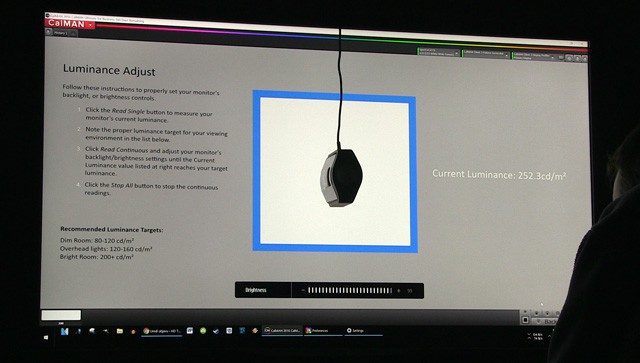
Calibration was conducted using SpectraCal CalMAN Ultimate for Business software and C6 colorimeter.
As appropriate for the member of Philips’ Professional series, 328P6VJEB comes factory calibrated. There is a sheet of paper specifying that monitor has been calibrated prior shipping to have color accuracy deltaE <2 and luminance uniformity 97% – 102%. However, no mention of which color gamut monitor comes calibrated to by default. Here are the readings of pure factory mode without any modification of settings (left-hand side) and on the right-hand side how colors look like after calibration:
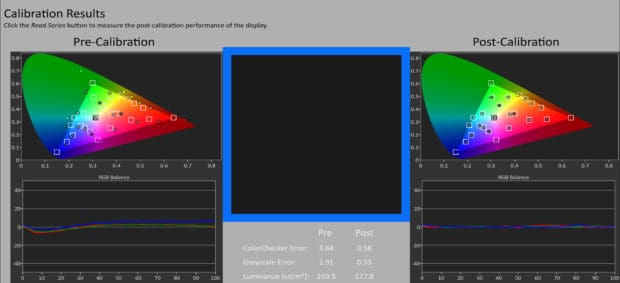
As you can see, the monitor comes accurately adjusted in terms of grayscale and despite having color gamut coverage well beyond sRGB, ColorChecker errors were just slightly above dE value of 3. However, native color gamut, which is active in all SmartImage modes (including the “Off” setting active by default), leads to oversaturated colors, especially green and red.
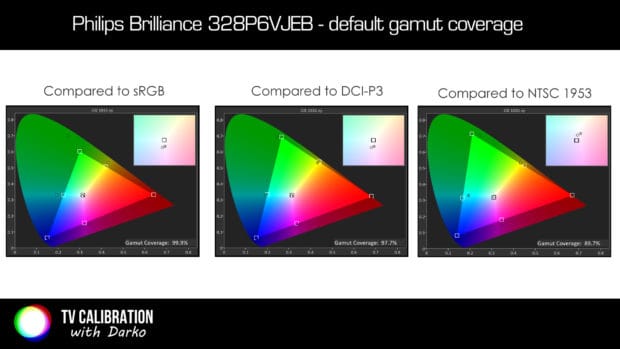
On the other hand, the monitor offers sRGB option within “Color” on-screen menus. Choosing this option should give more accurate sRGB coverage which is more appropriate for the majority of users. However, our measurements and the visual check revealed that colors are slightly undersaturated in sRGB mode (gamut coverage 94%), leading to somewhat dull and again not the perfectly correct image.
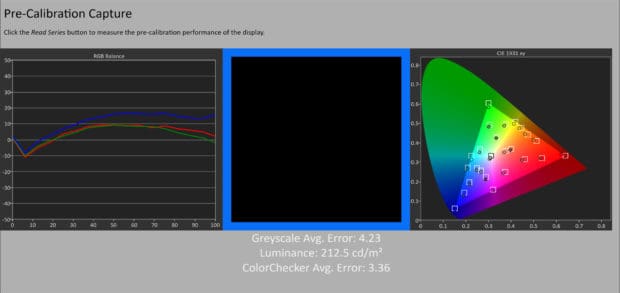
Choosing sRGB will also “force” Brightness option to be fixed at max. 100 and if you want to reduce it Color will switch automatically from sRGB back to 6500 K.
Sometimes it is funny to see cheap tricks implemented by default on the monitor that is supposed to be a member of “the professional” line. In this example, default sharpness is digitally increased, leading to bright stroke effect around letters and objects on the screen. You can easily correct this by reducing Sharpness from default 60 to perfectly natural 50, but the question remains why was this set like this by default.
Using CalMAN software we performed calibration and improved picture in every aspect. First, we reduced somewhat too bright image (from 260 nits to around 180 nits), corrected Greyscale and ColorChecker errors to below 0.60 and adjusted color gamut to accurately follow sRGB spec. The result was reference image with correct and natural looking colors, smooth gradations and perfectly neutral grays.
We appreciate Philips’ effort to perform factory calibration, but similar to LG’s monitors, we would like more clearly stated all aspects of calibration, not just details about greyscale and uniformity. Color gamut is also very important and should be included in every calibration report.
Tests overview
Below are listed all conducted tests including On/Off contrast, panel and backlight uniformity, screen reflections, viewing angles, etc. At the end is score average that summarizes the performance of the tested monitor.
| Analyzed characteristic | Score* | Comment |
| On/off contrast | 3 | SmartImage: Off – 2549:1 SmartImage Office – 2546:1 |
| sRGB coverage | 3 | 94% by default in sRGB mode, 99.9% after calibration (acceptable is 100% +/-3%) |
| Grayscale average dE 2000 | 4 | 1.91 (default factory, acceptable is below 3) |
| ColorChecker average dE 2000 | 3 | 3.64 (default factory, acceptable is below 3) |
| Backlight uniformity | 4 | overall excellent result |
| Screen reflections | 3 | matte finish successfully reduces reflections of light and bright objects on the screen |
| Dirty Screen Effect | 3 | very low |
| Glow effect | 2 | yes, when black screen is viewed from an angle |
| Viewing angles | 1 | limited viewing angles horizontal and vertical, worse than IPS (loss of contrast and color saturation) |
| Dead/stuck pixels | 4 | no dead/stuck pixels detected |
| PWM | 4 | not noticeable |
| Motion resolution | 1 | 250/1080 lines on Monoscope FPD Benchmark Blu-ray disc, motion resolution decreases with decrease in brightness |
| Input lag | 4 | 13.2 ms lowest in Game SmartImage mode with SmartContrast disabled |
| Score average: | 3.00 | good |
* – scores 1-4, more is better, 1 = poor, 2 = average, 3 = good, 4 = excellent
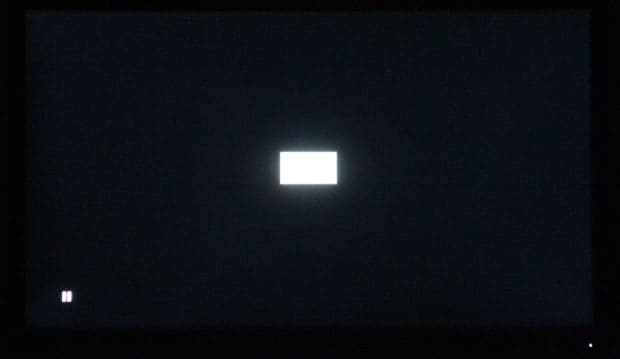

As you can see from results, Philips’ 328P6VJEB performed good in our tests, with certain aspects done excellent and some being just average or poor. Backlight uniformity is excellent, greyscale is accurate by default, the screen is free from any form of flicker and anti-reflective coating is highly efficient. Main disadvantages lie in viewing angles and motion resolution, meaning that the best result you will achieve by sitting in front of the screen and dealing with static content.
Gaming, office use and user experience

Our overall experience with Philips 328P6VJEB monitor was positive for office work and entertainment. Big high-resolution screen is something you will get used to quicker than you think and it will be hard to get back to any “standard size” monitor. This is the first Ultra HD monitor for which I see the logic in using such high resolution – everything is perfectly sharp and you do not need to come really close to the screen to see the benefit. You can sit from normal viewing distance and still benefit from 8 million pixels ready to display perfectly sharp images.
High resolution benefited programs such as Sony Vegas where I could fit more tools on the screen and have Full HD 1:1 pixel mapped preview window. It was also easier to navigate along the timeline which made me do my work quicker. With that being said, there are a few drawbacks of using high-resolution screen and are mainly related to Windows operating system.

Often after coming out of standby, windows would be minimized, my two-row taskbar would return to the single-row and certain menus would not be in native resolution but poorly upscaled. Sony Vegas 14 Pro is also not “UHD ready” and same I noticed for example for Steam client app. On the other side, SpectraCal’s CalMAN was displayed in native UHD with sharp text and graphics.
Gaming on 31.5-inch screen you simply need to experience. Especially for first person shooter games, it feels as if you are inside the game, trapped in a virtual world and fully engaged in the action. Low input lag also benefited this good gaming experience. Landscapes from The Elder Scrolls V: Skyrim looked amazing, detailed and realistic and the game ran smoothly on our AMD R9 270 graphics card and Intel i7-6700K CPU system. More demanding games like Tom Clancy’s the Division showed the lack of processing power of the GPU and the only choice was to lower resolution to get acceptable frame rates – leading to a softer image.
The only downside in gaming was low motion resolution, which was not so distracting in bright scenes, but in dark, you could see somewhat longer trails behind objects.

One note regarding 2160p60 output resolution – by default we were limited to 2160p30 via DisplayPort because in user menus it is set to version 1.1 instead of 1.2 by default. After quick adjustment, we were able to select 3840 x 2160 @60 Hz and everything was working perfectly stable until the end of our test.

We also noticed that picture preset you select for one input is automatically selected for the other. That means that you need to manually select different picture mode if for example, you need Game mode for HDMI and Office mode for DisplayPort.
Sound quality
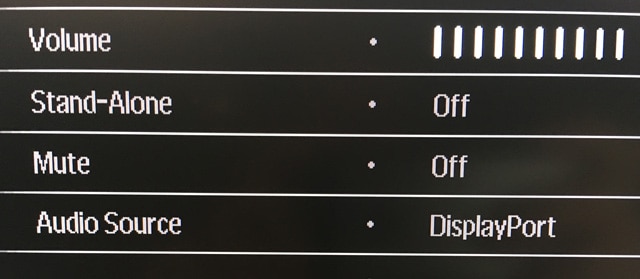
The sound coming from built-in speakers at the rear of the monitor is average with acceptable mid-range and complete lack of low frequencies. High frequencies are also very limited. For office environment or when you just need to check if the sound is working they will be OK, but for anything else, especially for listening to music, watching movies or playing games I highly recommend using external speakers.
Conclusion

[review]
Info about price/availability
| Buy on Amazon.co.uk: |
Review sample provided by Philips
Copyright 2016, hdtelevizija.com






Cool – thanks for the detailed review. Useful to see how well it calibrates, given that none of the retailers (nor Philips themselves) seem to publish much about the gamut or accuracy. Thanks!
Hi – you are welcome! Yes, they keep data about color accuracy to themselves and without the actual measurements it is hard to verify just what terms such as “Ultra color” mean :).
What are the actual settings used in the end and after calibration? I’m struggling to optimize this display without having access to expensive calibration equipment.
hi where can i get ColorScale of philips 328p6?